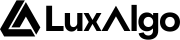Users can be notified of triggered alerts via in-app notifications and/or emails.
The default view when creating or editing an alert displays the notification settings by default and can be accessed at any time by clicking on “Notifications” in the alert menu sidebar.
Users can be notified of triggered alerts via in-app notifications and/or emails.
The default view when creating or editing an alert displays the notification settings by default and can be accessed at any time by clicking on “Notifications” in the alert menu sidebar.
Events
The event toggles determine which strategy events (long, short, exit long, exit short) trigger an in-app or email notification (if enabled).
Alert message
The alert message field determines the content that appears in the in-app notification or email.
Placeholders
Users might want to include dynamic data in their alert message, such as which strategy event triggered the alert or the strategy’s entry price.
This is possible using placeholders. The syntax is [[placeholder_name]]. The following placeholders are available.
| Placeholder | Description | |
|---|
| [[currency]] | Currency of the asset the strategy is based on | |
| [[current_contract_myy]] | For strategies set on futures, current contract traded by the strategy in the format [ROOT][MONTH_CODE][2 digit YEAR], for example ESZ25 | string |
| [[current_contract_myyyy]] | For strategies set on futures, current contract traded by the strategy in the format [ROOT][MONTH_CODE][4 digit YEAR], for example ESZ2025 | string |
| [[exchange]] | Exchange where the asset is traded | |
| [[strategy_event]] | Event originating from the strategy, options include “long”, “short”, “exit long”, “exit short” | |
| [[strategy_id]] | A unique identifier associated to the strategy | |
| [[strategy_market_position]] | Current position of the strategy, options include “long”, “short”, “flat” | |
| [[strategy_name]] | Name of the strategy | |
| [[strategy_order_action]] | Action taken by the strategy, options include “buy” and “sell”. For this placeholder an exit long would lead to the value being “sell” while an exit short would lead to “buy” | |
| [[strategy_order_price]] | Price at which the order was executed | |
| [[ticker]] | Ticker symbol the strategy is based on | |
| [[time]] | ISO 8601 datetime (including milliseconds) of the opening time of the candle for which the strategy event occurred. Example 2025-11-17T23:14:52.123Z | datetime |
| [[timeframe]] | Timeframe the strategy is based on | number |
| [[timenow]] | ISO 8601 datetime (including milliseconds) of the alert being triggered. Example 2025-11-17T23:14:52.123Z | datetime |
Strategy "[[strategy_name]]" triggered a new [[strategy_event]] signal on [[ticker]] ([[timeframe]]m) at price [[strategy_order_price]].
Placeholders may be inserted in the message directly through the “Placeholders” dropdown; click a placeholder to insert it.
In-App Notifications
 In-app notifications display small cards indicating an alert has been triggered. On desktop, they appear at the bottom-right of the screen; on mobile, at the bottom.
In-app notifications display small cards indicating an alert has been triggered. On desktop, they appear at the bottom-right of the screen; on mobile, at the bottom.
 Hovering over a card shows messages from older alerts. Removing a card displays the next oldest alert (if any) at the top of the list.
Hovering over a card shows messages from older alerts. Removing a card displays the next oldest alert (if any) at the top of the list.
Users can edit alerts directly from the cards by clicking the gear icon in the bottom-right.
Emails
 When a strategy alert is triggered, the user can receive an email at the address associated with their account.
To receive emails, enable “Send email” in the Notifications settings at the bottom-right.
When a strategy alert is triggered, the user can receive an email at the address associated with their account.
To receive emails, enable “Send email” in the Notifications settings at the bottom-right.