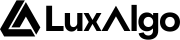Creating a webhook
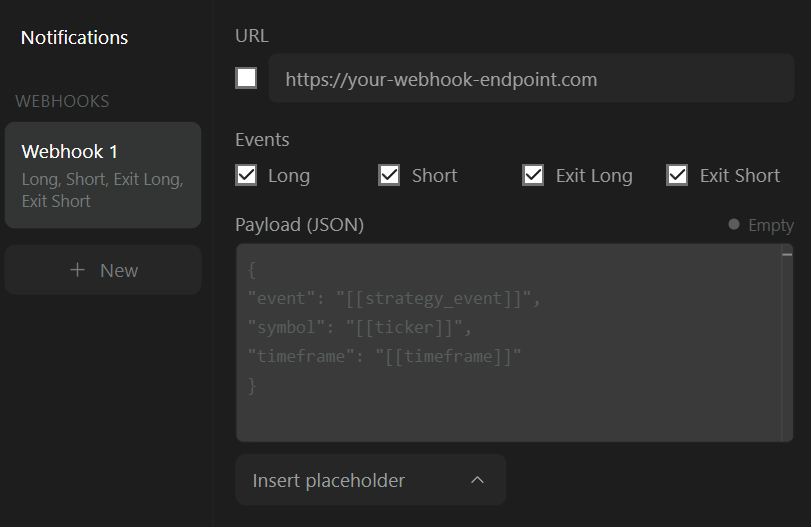
+ New under the WEBHOOKS section. This will open the settings for the new webhook, which will also appear in the alert menu sidebar.
Users can create up to 4 webhooks.
Webhook Settings
Webhook URL (Required)
The URL of the webhook that will be reached when an alert is triggered. Only valid URLs are allowed. Once a valid URL is entered, the webhook toggle can be enabled.Events
The event toggles determine for which strategy events (long, short, exit long, exit short) a webhook is triggered.Payload (Optional)
The payload field should contain the data sent to the webhook. The expected format for the payload is JSON.Learn more about the JSON format here.
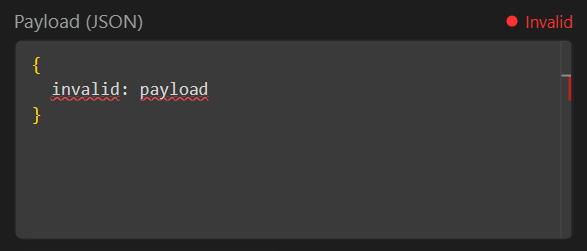
If no payload is provided an empty JSON
{} will be sent.Placeholders
Users might want to include in their alert message dynamic data, such as which strategy event triggered the alert or the entry price of the strategy. This is possible by using placeholders. The placeholder syntax is as follows[[placeholder_name]]. The following placeholders are available.
| Placeholder | Description | Type |
|---|---|---|
| [[currency]] | Currency of the asset the strategy is based on | string |
| [[current_contract_myy]] | For strategies set on futures, current contract traded by the strategy in the format [ROOT][MONTH_CODE][2 digit YEAR], for example ESZ25 | string |
| [[current_contract_myyyy]] | For strategies set on futures, current contract traded by the strategy in the format [ROOT][MONTH_CODE][4 digit YEAR], for example ESZ2025 | string |
| [[exchange]] | Exchange where the asset is traded | string |
| [[strategy_event]] | Event originating by the strategy, options include “long”, “short”, “exit long”, “exit short” | string |
| [[strategy_id]] | A unique identifier associated to the strategy | string |
| [[strategy_market_position]] | Current position of the strategy, options include “long”, “short”, “flat” | string |
| [[strategy_name]] | Name of the strategy | string |
| [[strategy_order_action]] | Action taken by the strategy, options include “buy” and “sell”. For this placeholder an exit long would lead to the value being “sell” while an exit short would lead to “buy” | string |
| [[strategy_order_price]] | Price at which the order was executed | number |
| [[ticker]] | Ticker symbol the strategy is based on | string |
| [[time]] | ISO 8601 datetime (including milliseconds) of the opening time of the candle for which the strategy event occurred. Example 2025-11-17T23:14:52.123Z | datetime |
| [[timeframe]] | Timeframe the strategy is based on | number |
| [[timenow]] | ISO 8601 datetime (including milliseconds) of the alert being triggered. Example 2025-11-17T23:14:52.123Z | datetime |
Even though the result of a placeholder can have a specific type, we only consider placeholders valid if they are strings (in between double quotation marks) in the payload.
Creating Multiple Webhooks
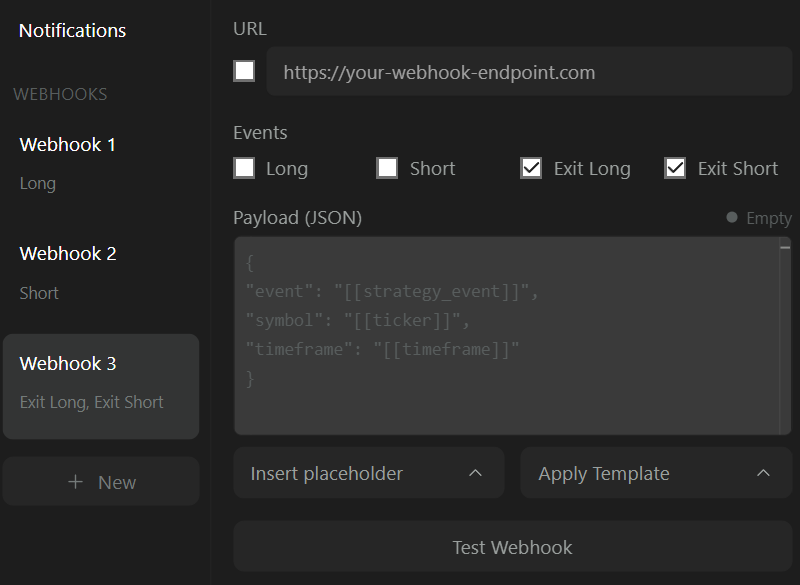
Duplicating Webhooks
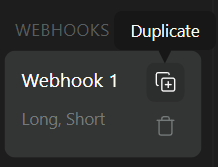
Templates
TradersPost
Create a new strategy on TradersPost, once created navigate to it, click on “Webhook” and copy the provided URL. In the LuxAlgo strategy alert creation menu create a new webhook, add the provided webhook URL, and use the following as payload:For
quantity use your preffered position sizing based on your money management rules.For Futures
When setting a strategy alert for futures you plan on automating TradersPost recommends for the current contract traded to be provided. The futures contract should be in the format[ROOT][MONTH CODE][4 digit YEAR]. This can be provided using this template:
3commas
Single Webhook
Create a new signal bot on 3commas, select TradingView strategy, and copy the provided URL. In the LuxAlgo strategy alert creation menu create a new webhook, add the provided webhook URL, and use the following as payload:For
amount in order use your preffered position sizing based on your money management rules.Multiple Webhooks
You can also use multiple webhooks with 3commas to open specific positions. Create a new signal bot on 3commas, select custom signal, select “Reversal” as direction, copy the provided URL and use the following payloads depending on the position:- Long
- Exit Long
- Short
- Exit Short
Only keep “long” enabled in the event tab.
Cornix
Go to your dashboard, and create a new bot by selecting “TradingView Bot”.1
Account Type
Select wether this bot should be for live or a demo trading account.
2
Settings
Configure the bot name, account, symbol, position size and the direction.
3
Create Bot
Click on create bot and choose in the new window if the bot should be activated or not after creation. If not activated you will need to activate it later on.
4
Webhook URL
Once created copy the Webhook URL for this bot and paste it in the webhook URL field in the LuxAlgo alert creation menu.
5
Events
Before creating the alert only keep the relevant event enabled based on the direction selected before, if you selected “Long” only keep the long event selected.